AOVs – known as Arbitrary Output Variables - are essentially render passes/ render layers. With AOVs we can ‘break’ a flat image up into layers and then when compositing we can then either choose to take bits out or keep bits in. AOVs are typically saved out as EXR files (32-bit files) due to all the raw Data they contain within the layers.
To set up AOVs simply go to the render settings and open the AOVs tab. Below you will see two columns one side full of available AOVs and one side with Active AOVs, choose which AOVs you wish to use from the available column, select it and the click the two arrows >> to move it over to the active column. This will then remove those selected from the available column. You will then be able to see the active AOVs when you open the rendering viewport.
Render Setup:
Creating override materials that only show in the render view.
 |
| 1 Base: Set up Skydome and directional light. |
 |
| Ambient Occlusion: Material override from Render Setup |
 |
| Wireframe: Material override from Render Setup. |
 |
| Adding Specular to speeder. |
 |
| Just the specular highlights - AOV layer. |
 |
| AOV Diffuse Layer. |
 |
| AOVs Composite Outcome: Used Ambient Occlusion, Specular, diffuse and base image. |








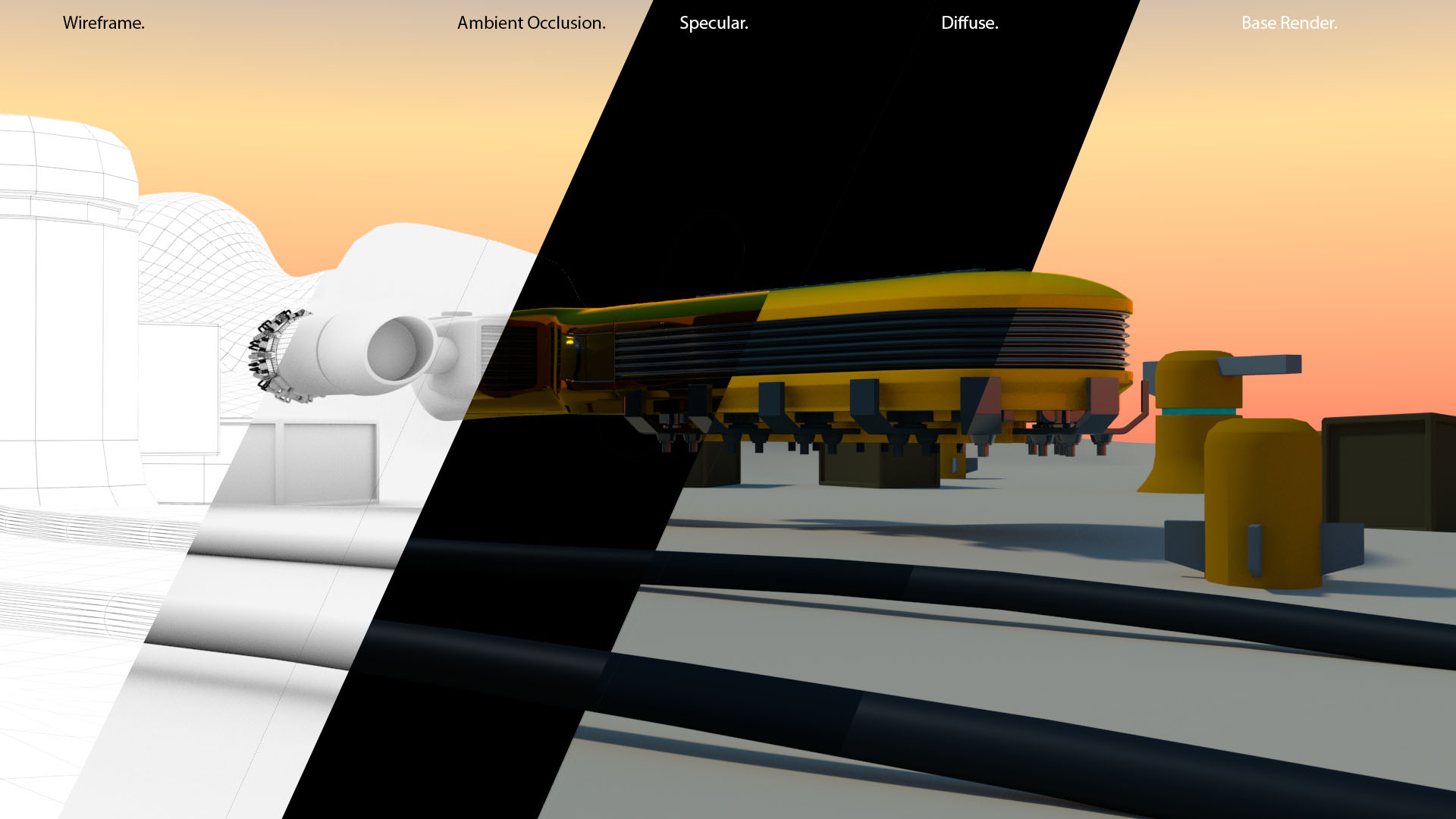


Comments
Post a Comment